If you are using Google Workspace for your accounts, you will need to enable a few settings in your Google account before you can connect them to Salespack:
- Enable IMAP settings
- Enable 2-Step verification
- Create an App password
Enabling IMAP settings
We created a video that shows how to enable IMAP in Gmail / G-Suite:
You can follow these steps:
1. On your computer, open Gmail.
2. Click on Settings in the top right corner
3. Click on See all settings
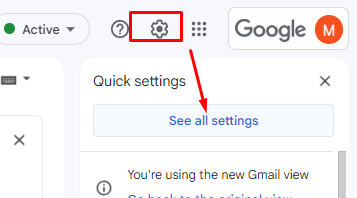
4. Click the "Forwarding and POP/IMAP" tab
5. In the "IMAP Access" section, select "Enable IMAP".
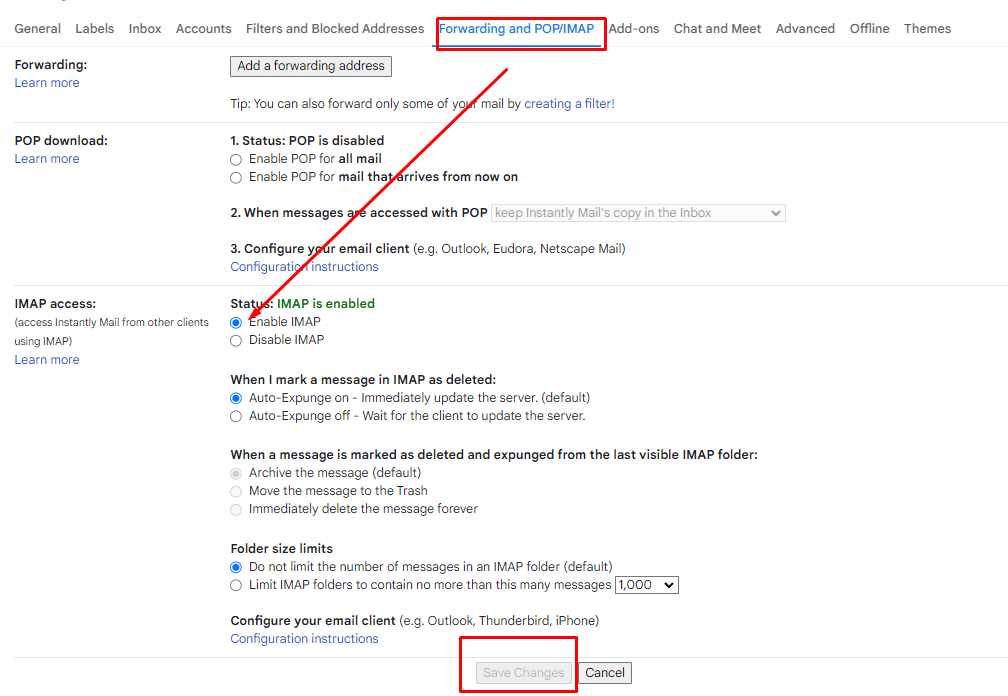
6. Click Save Changes
Enable 2-Step verification:
1. Go to https://myaccount.google.com/u/1/security and click on "Two Step verification".
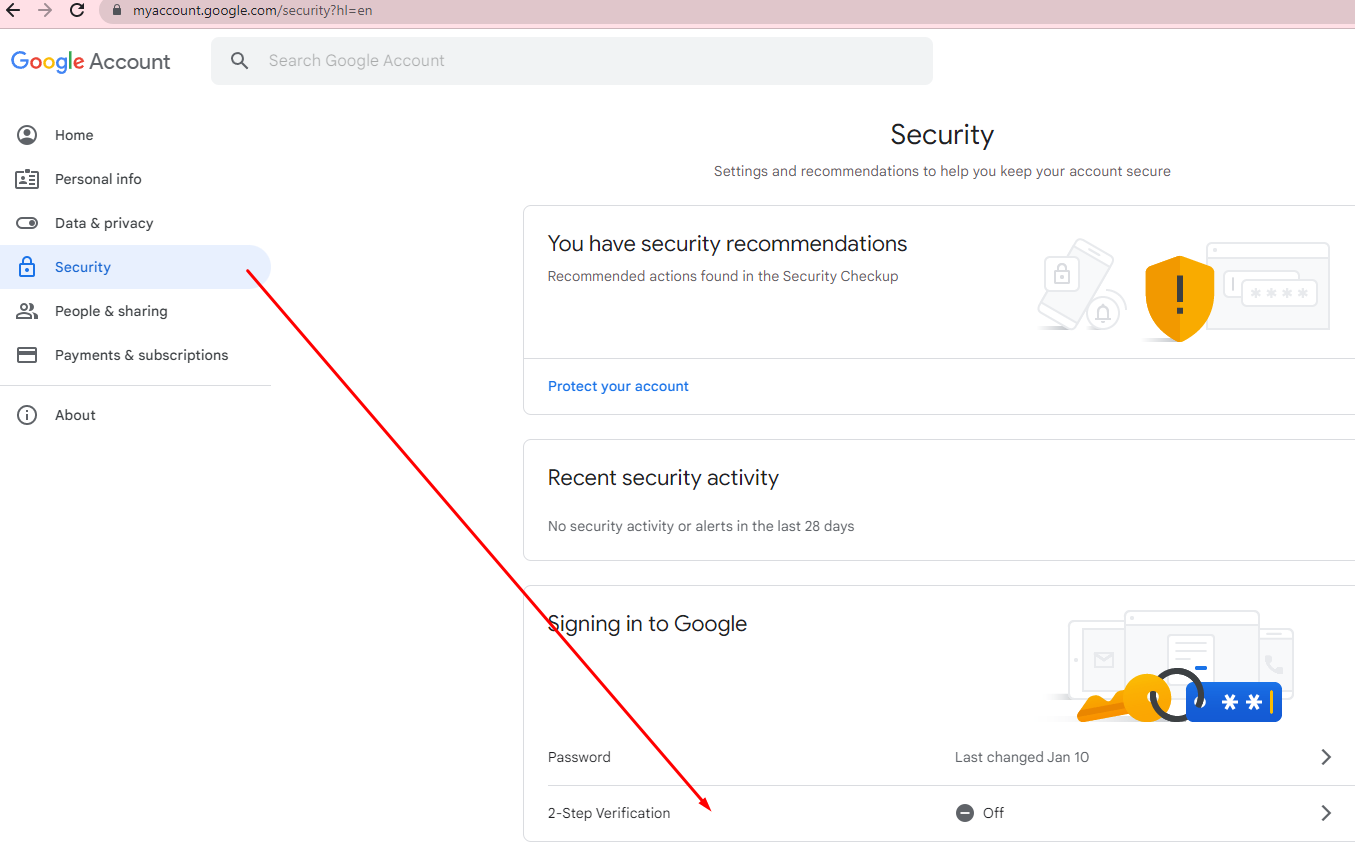
2. Click GET STARTED
3. It will prompt you to login again.
4. Set up your phone for Two Factor authentication
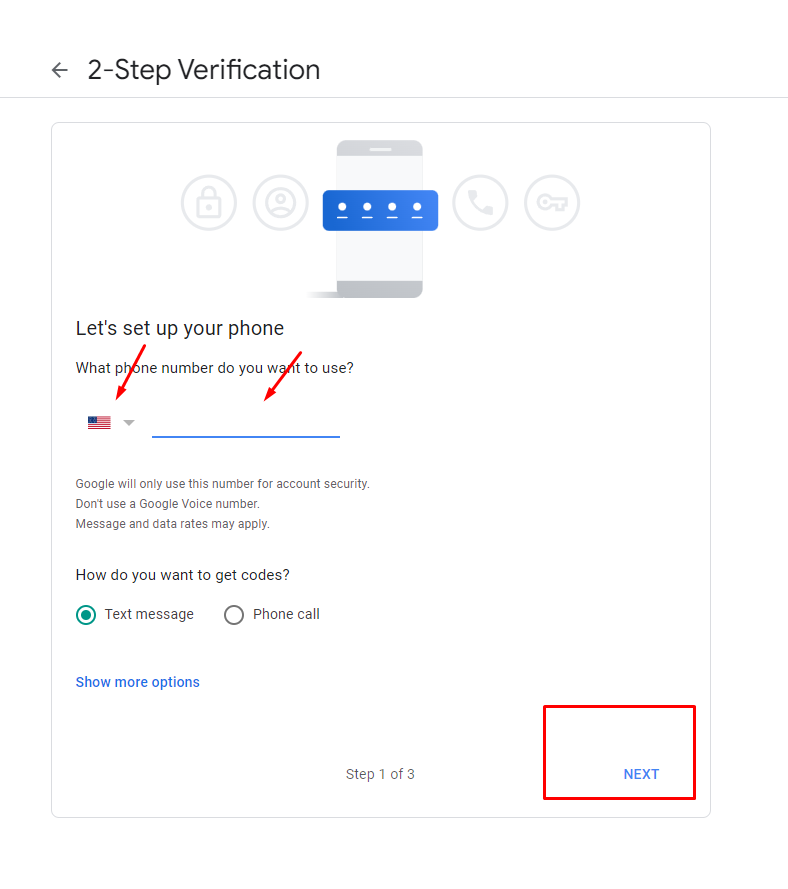
5. Enter the code you’ve received to your phone number to confirm.
6. Once you’ve confirmed click Turn On
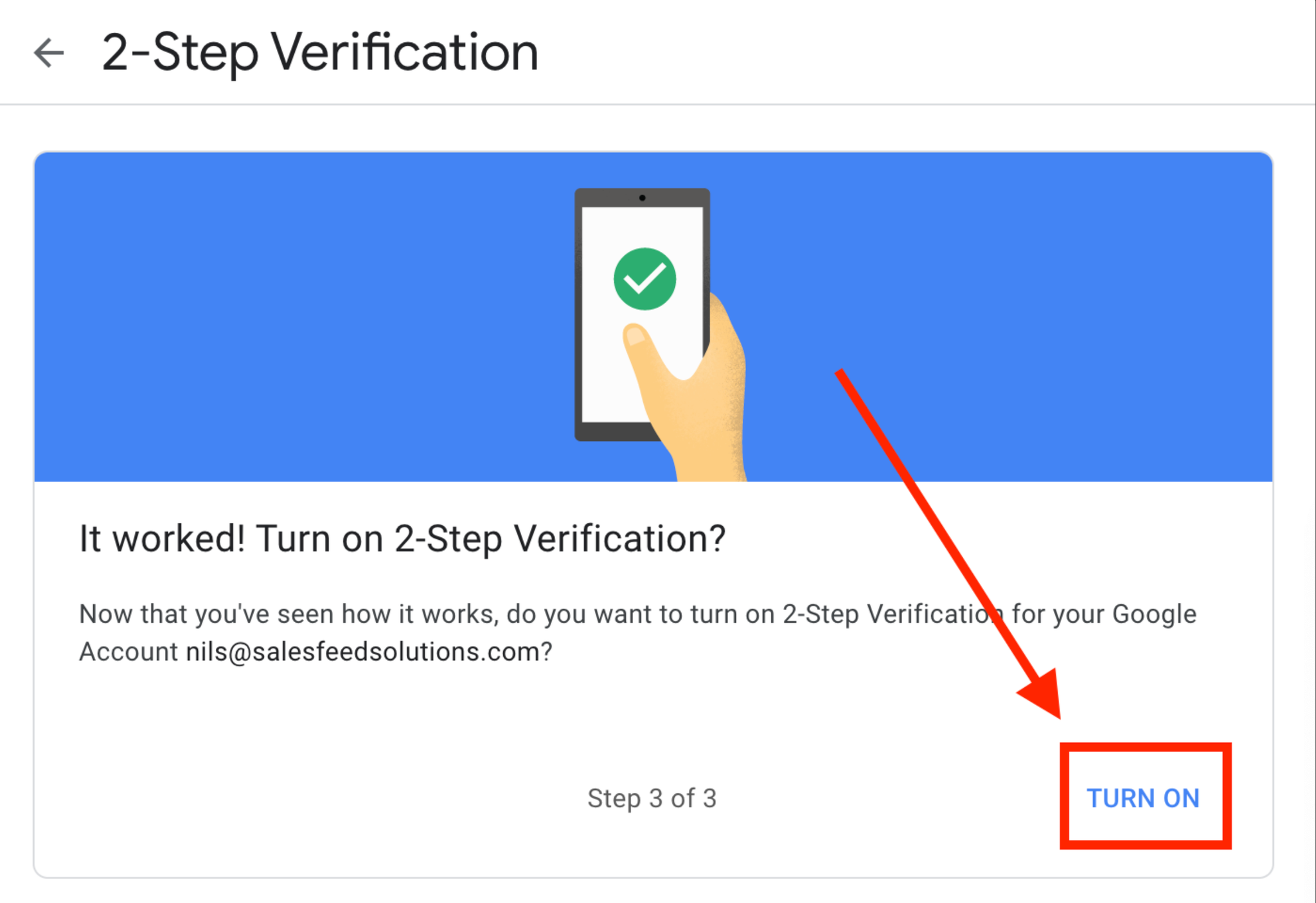
2-Factor Verification has been enabled now.
Creating an App password
1. Go back to the Security page. https://myaccount.google.com/u/1/security and click on App passwords.
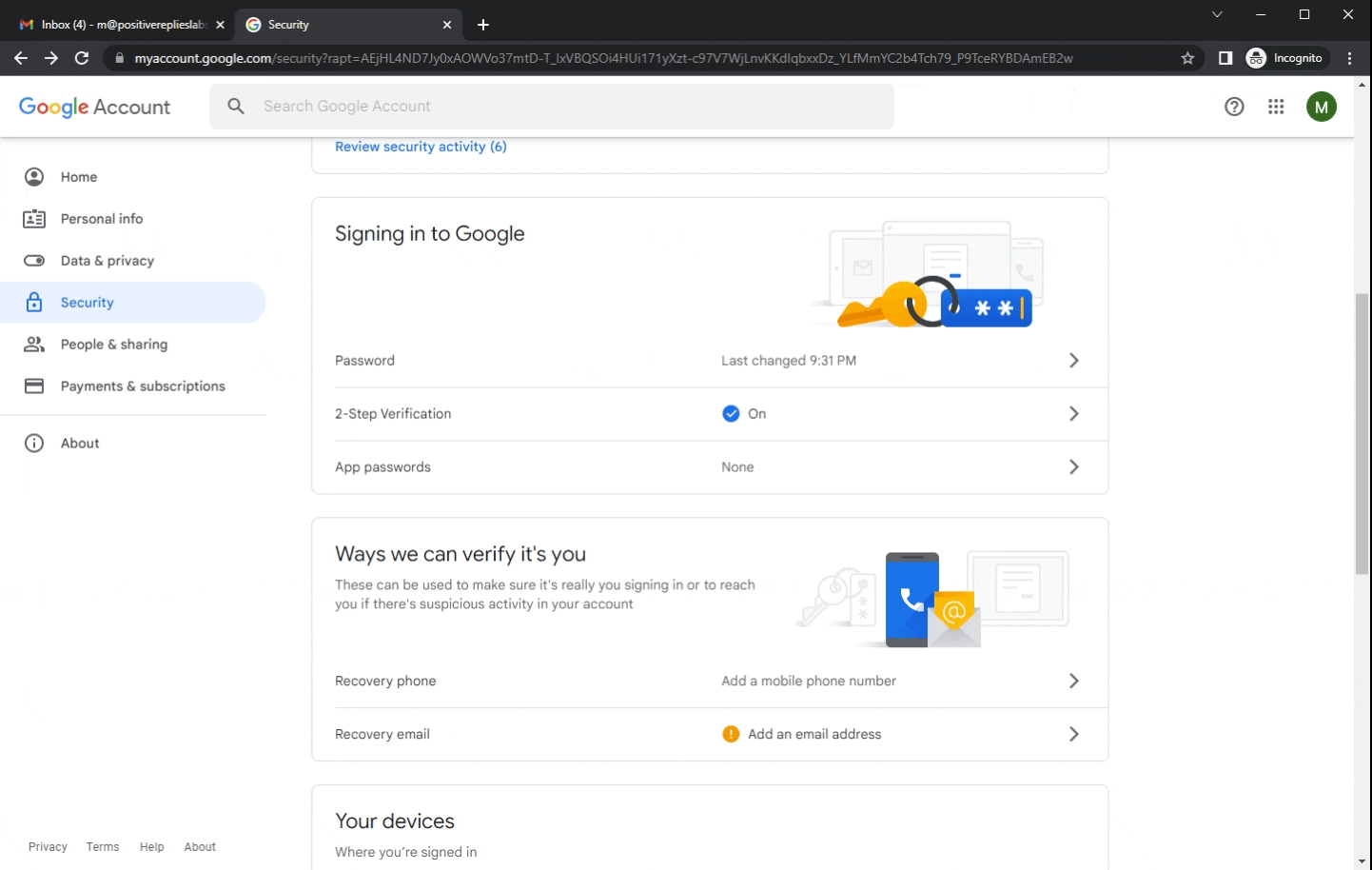
2. It will prompt you to confirm again that it’s you. Enter your password again to continue.
3. Select App and Device. For the App click on Mail. And for Device you can simply click on Other (Custom)
4. Select a name. The name doesn’t really matter but for organizational purposes you can type in Salespack - Email Connection and then click on Generate.
5. An app password will be automatically generated. Copy it and save it somewhere safe. Once you’ve copied the app password click on DONE.
